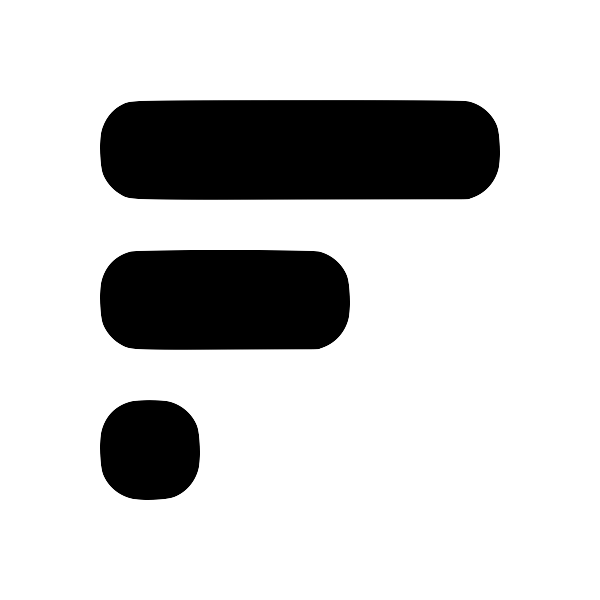Enable end-to-end encryption
Enabling E2EE in Fleeting Notes
- Navigate to the settings in the Fleeting Notes application
- Find "End-to-end Encryption" and click the "Enable" button
- Type in your encryption password (Note: you cannot change this password, and if you forget this password, data will remain unusable forever)
- Click "Ok"
Then you're done! End-to-end encryption is enabled. From now on, notes that are saved will be encrypted on the server. Unaccessible by me or anyone without your custom encryption key.
Note: previous notes won't be retroactively encrypted
E2EE with the Obsidian plugin
- Navigate to the settings of the plugin
- Type the same encryption key you used for in the Fleeting Notes application
- Perform the sync!